Images are an important part of any website. They can be used to create a mood, show off products, or add visual interest to a page. But sometimes you may not have the best images for your site that would make it look its best.
Luckily, WordPress has some features built-in that will help optimize images so they load faster and take up less space on your site without compromising quality!
Suggested Ways to Optimize Images in WordPress
1.) Find unoptimized images in GTmetrix + PSI
The best way to find images that need optimizing on your site is by using a free online tool, like GTmetrix or PSI. Both these tools crawl through the files of your website and give you an easy-to-understand report about what needs to be optimized in order for it to load faster.
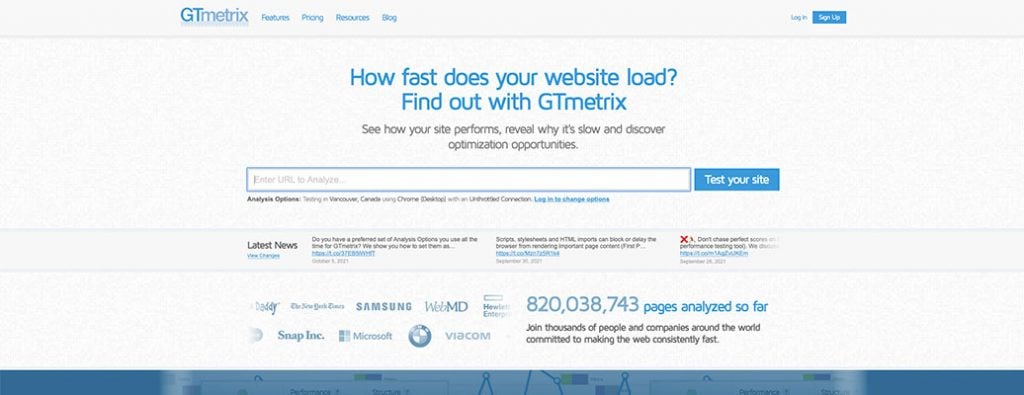
2.) Optimize images using WordPress plugins
There are also quite a few WordPress image optimization plugins out there (both paid and free), such as EWWW Image Optimizer, which work very well at compressing images to load faster on your website.
There are also services out there that will do this for you, like TinyPNG and Kraken Image Optimizer, which compress images without affecting quality at all.
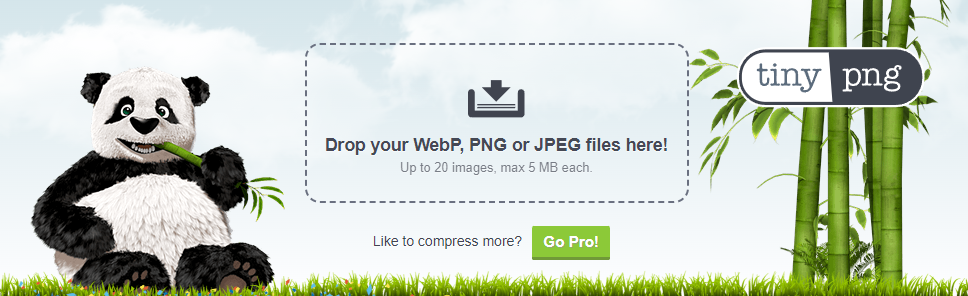
3.) Use the correct image size
Just like you have to resize your graphics, videos, and other media for the blog’s width in WordPress’ editor before uploading it, you also need to make sure that the image files are resized too. Doing this ensures that none of your images will take up more space than they should!
4.) Cache images
Another way to optimize images is by caching them. This ensures that your site will load faster even if multiple people are visiting it at the same time, as visitors who come to a page with cached images on it won’t have to wait for those files to download before they can see anything!
The WP Smush plugin actually does this automatically once you install and activate it (and you should definitely do both of these things!). You can also use plugins, like Autoptimize or Wp Super Cache, which not only cache but minify code too.
5.) Use lazy loading to defer offscreen images
LazyLoad is a newer and lesser-known feature in WordPress that lets you defer the loading of images until the user scrolls to their position on your site. When they do, these images will then load quickly because they were not loaded when the page was first being fetched!
6.) Use image compression
You can use two different types of image compression: LZW or JPEG. The difference between them has more to do with what type of graphic file it’s going into than anything else so choose whichever one makes sense for your situation!
How this works is by reducing the number of colors used in an image which means less data needs to be transferred from the server-side to the client-side during browsing. This reduces bandwidth usage as well as load time.
Image Compression is an imperative part of any site, and WordPress has a number of compression plugins that will make it easier to create sites with high-quality images without compromising performance!
7.) Serve images in next-gen formats
It’s important to realize that there are many different image formats out there, and not all of them will work well for your site. If you’re looking to improve the performance on any website, it’s necessary to use next-gen formats, like WebP or JPEG XR, which typically have better compression than other types.
8.) Specify image dimensions
By specifying the dimensions of images, you’re telling WordPress how much space to use when placing them on your site. This is important because it reduces strain on bandwidth, which means faster page load time!
9.) Serve images from a CDN
A CDN is a fast and efficient way to serve your website’s images from servers that are geographically closer. This reduces latency, which means faster load times for users!
10.) Combine images using CSS sprites
CSS Sprites are a type of image that actually combines all your smaller images into one big file. This is useful because it reduces the number of requests for files, which means faster load time – especially on mobile devices! You can use a CSS sprite generator to create one and then add it to your theme with CSS.
11.) Use adaptive images for mobile
Adaptive images are a great way to serve different image sizes for users on different devices. This reduces bandwidth usage and load times! You can do this with a WordPress plugin, but there are also many other ways to do it for free on your own.
12.) Disable image hotlinking
When you hotlink an image, basically what you’re doing is linking to the original file on someone else’s server. Disabling this stops people from stealing your bandwidth, so it’s something you’ll want to do.
You can do this with many WordPress plugins, like WP Rocket. You can usually also ask your host to do this for you (if you’re with a good host).
13.) Remove EXIF data
EXIF data is hidden information that you can’t see in your WordPress editor, but it may be seen by others. It contains info like the make and model of a camera as well as its date and time settings. Removing this will reduce bandwidth usage!
This process involves using an image scrubber tool such as JPEGsnoop or jhead, which lets you remove all EXIF data from images on your site – without having to download them first!
14.) Serve lower quality images to users on slow connections
This is something you can do with your images, but not every theme will have the option to hide this. Basically what it does is serve lower-quality images to people on slow connections (mobile or otherwise). You can do this with the Optimole plugin.
Why is it Important to Use Optimized Images?
Images can be a big part of your site’s performance so it’s important to optimize them! This will ensure that images load as quickly and efficiently as possible.
The faster your website loads, the better it is for users and search engines alike! Loading time has recently been given more weight in Google rankings (but only slightly), but even if this wasn’t true you’d still want to make sure everything was loading as fast as possible.
People hate waiting around on sites, especially mobile users – which makes optimizing images an essential part of any WordPress site. It also helps with SEO because Google likes fast-loading websites too (for good reason).
Final Thoughts on Optimizing WordPress Images
In conclusion, images are an important part of any website. They can be used to create a mood, show off products, or add visual interest to a page. If your WordPress website is subscribed to one of our website management services, we’ll proactively monitor your website for performance issues.
However, sometimes the original images may not be optimized well enough and could be taking up more space than necessary. WordPress has a number of features to optimize these files so they load faster without compromising quality! The best way is by installing an image compression plugin, like LazyLoad or PSI, which will automatically compress and resize your images for you if needed. You can also optimize images by specifying their dimensions, using CSS sprites, and using image caching. Let us know if you need help maintaining your website!